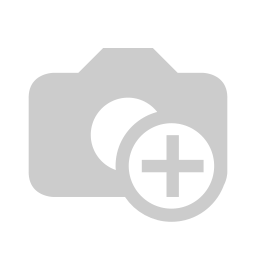...
...
...
...
...
...
...
...
...
...
...
...
...
...
...
...
...
Here you will find a detailed explanation of the single visitor pre-registration in ID VisitControl as well as a short video tutorial. (You will find an english subtitle in the video)
First click on the button Preregister.
Here you can fill in the desired fields. The fields marked with a red star * are mandatory. These fields must be filled in. Not filled mandatory fields are marked red.
The input fields "Company" and "Employee" automatically show contents after entering the first letter.
If you click on the Add company button, you will be taken to the company administration and can immediately create the new company. After confirming the box, the company is automatically entered in the input field.
When you have entered all the required information, click on Confirm in the top right-hand corner.
Now you can set a date for your visit. (Unlike normal registration, when pre-registering, you can set a date as "Arrival time" that is in the future.)
Each visitor can be assigned a permanent visit. This means that the visitor will be displayed in a separate list after he/she logs out later and you do not have to fill in all the data repeatedly and can simply log in the visitor.
On the following page, deposited PDF documents (instructions) can be displayed.
The button Next takes you to the label selection page.
You can select the appropriate badge here. Click on the button Preregister&Print to register the visitor and print the badge at the same time. You can also just register the visitor. Click the Preregister button in the upper right corner.
The registration was successful and the visitor is now automatically in your visit list.
You now have the option of using the Done button to go to the main menu or directly restart a process by clicking the Button Next registration.
(You will find an english subtitle in the video)
| Iframe | ||||||||||||
|---|---|---|---|---|---|---|---|---|---|---|---|---|
|
...
| class | footer_id |
|---|
| Info |
|---|
...
| class | footer_id |
|---|
...
| class | footer_id |
|---|
...