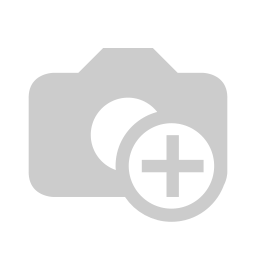...
In the following documentation, we will show you how to import a completed Excel file into all fields fully automatically.
Download the Excel table for entering all important data free of charge.
First fill in all required fields in the Excel table.
Fields marked in red are mandatory.
Once you have filled in all the fields, save the Excel table in your file so that you can find it again in the next step and assign it clearly.
Now go to the Intranet module of your visitor software ID VisitControl.
First click on the Pre-registration button.
You can select the desired gate from the drop-down menu in the gate selection. The visitor is registered at this gate. Click Next to open the main menu.
Here you can select single or group multi visitor registration. In this case click on the Multi visitor button.
To import the Excel file into your visitor software ID VisitControl, click on the button Import.
To upload the file, click on Upload file.
In your files, select the Excel file for your group registration and load it into visitor management.
As you can see, all the information you filled in was automatically transferred directly to ID VisitControl.
The visitor management automatically creates all visitors that are listed in the Excel table, if the visitors do not yet exist. Here you see, Mr. Künkeler from Kunststoff GmbH, with the red button, there is not yet.
If you now click on the Next button, the logic goes through these visitors individually and adds them as with manual entry. This will take you to the detailed view of all new visitors and the associated companies to check them again. The information you have entered in the Excel table is already created and only needs to be confirmed.
Click the Next button to complete the process.
The Edit Company button allows you to check the company's data and complete it if necessary.
Click on the button Next to see an overview of the employees for whose arrival the multi-visitors will arrive.
Click the Next button to complete the process.
Now you have the possibility to get to the main menu via the button Done or to start the Next registration.
| Untergeordnete Seiten (Anzeige untergeordneter Seiten) |
|---|
...
| class | footer_id |
|---|
| Info |
|---|
...
| class | footer_id |
|---|
...
| class | footer_id |
|---|
...