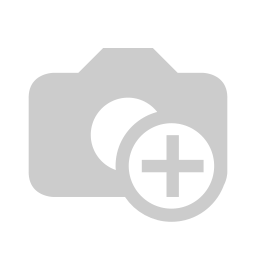In the following documentation, we explain in detail how to register your visitors, visitor groups and multi-visitors in your visitor management ID VisitControl and how to query a signature for your individual security instruction using a signature pad.
First click on the button Sign-on.
Here you can now select individual or group visitor registration. In this case, click on the Single visitor button.
Multi visitor registration is only available if you have licensed the additional module Multi visitor registration.
Enter your search term for example "muster" in the field surname / first name / company. To execute the search, simply press the Enter key. If you find something under your searched term, you can click on the button New visit to create a new visit with the existing data. If your search does not show any results, click on the button Create new visit in the upper right corner.
Here you can fill in the desired fields. The fields marked with a red star * are mandatory. These fields must be filled in. Not filled mandatory fields are marked red.
The input fields "Company" and "Employee" automatically show contents after entering the first letter.
If you click on the Add company button, you will be taken to the company administration and can immediately create the new company. After confirming the box, the company is automatically entered in the input field.
When you have entered all the required information, click on Confirm in the top right-hand corner.
Each visitor can be assigned a permanent visit. This means that the visitor will be displayed in a separate list after he/she has logged out later and you do not have to fill in all the data repeatedly and can simply log in the visitor.
Click Next to continue.
(You are in the Reception module.)
A warning will now be displayed in the Reception module that a new safety instruction has been issued and that a signature must be requested from the visitor.
On the signature pad your individual safety instruction opens automatically, which you now present to your guest.
Schritt 2: Sicherheitsbelehrung auf dem Unterschriftenpad
| Untergeordnete Seiten (Anzeige untergeordneter Seiten) |
|---|