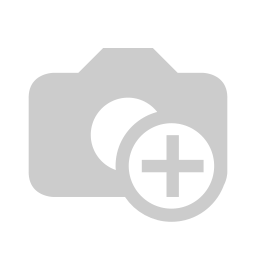...
...
...
...
...
...
...
...
...
...
...
...
...
...
...
...
...
...
...
...
...
...
Here you will find a detailed explanation of group pre-registration for the Intranet module in ID VisitControl as well as a short video tutorial. (You will find an english subtitle in the video)
First click on the button Previsitor.
In the gate selection you can select the desired gate in the dropdown menu. The visitor is registered at this gate. Click Continue to open the main menu.
Enter your search term for example "muster" in the field surname / first name / company. To execute the search, simply press the Enter key. If you find something under your searched term, you can click on the button New visit to create a new visit with the existing data. If your search does not show any results, click on the button Create new visit in the upper right corner.
Here you can fill in the desired fields. The fields marked with a red star * are mandatory. These fields must be filled in. Not filled mandatory fields are marked red.
The input fields "Group" and "Employee" automatically show contents after entering the first letter.
If you click on the Add company button, you will be taken to the company administration and can immediately create the new company. After confirming the box, the company is automatically entered in the input field.
Via the button Create visitor, you create the individual visitors of the group.
When you have created all visitors, go to Done.
Click Next to complete the process.
The registration was successful and the visitor is now automatically in your visit list.
You now have the option of using the Done button to go to the main menu or directly restart a process by clicking the Button Next registration.
| Untergeordnete Seiten (Anzeige untergeordneter Seiten) |
|---|
(You will find an english subtitle in the video)
| Iframe | ||||||||||
|---|---|---|---|---|---|---|---|---|---|---|
|
...
| class | footer_id |
|---|
| Info |
|---|
...
| class | footer_id |
|---|
...
| class | footer_id |
|---|
...