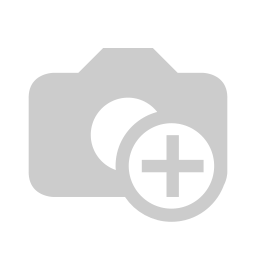In the following we will explain how to configure the individual departments in your visitor software ID VisitControl.
First click on the button Other Settings and then on Departments.
Here you can create a new department with the button New.
Enter the name of the department and confirm with Save.
To delete a department, click on Delete. You will now be asked whether you really want to delete the property. With the confirmation of the deletion, the record is deactivated.
To edit a department, click on Edit.
You can now change the name and confirm with Save.
| class | footer_id |
|---|
| Info |
|---|
| class | footer_id |
|---|
Equitania Software GmbH
Weiherstraße 13
75173 Pforzheim
Phone: +49 7231 16604 0
Fax: +49 7231 16 604 200
E-Mail: info(at)equitania.de
Zur Webseite: Equitania Software GmbH
| class | footer_id |
|---|
ID Ausweissysteme GmbH
Giesenheide 40
40724 Hilden
Phone: +49 2103 33275-0
Fax: +49 2103 33275-111
E-Mail: info(at)idausweissysteme.com
Zur Webseite: ID Ausweissysteme GmbH
The maintenance of the departments only requires the naming of the departments.
These departments are assigned to the employees.
When you edit an employee, you can assign a department to the employee.
When searching & selecting employees, the assigned department is also displayed. This prevents incorrect assignments and misunderstandings from occurring in the first place.
This display is visible in reception, intranet as well as in the kiosk when searching for an employee.