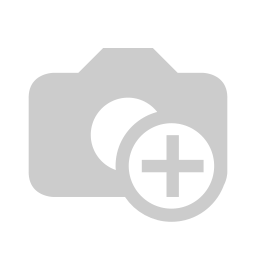In the following we will explain you in detail how you can view and delete your digital signatures.
First click on the Signature Pad button and then on Signatures.
You can search for the visitor's name in the search box.
If you want to view the signature, click on View.
You will now see the visitor's name, when the signature was given and can look at the signature.
To return, click on the Back button.
Below you will learn how to view and delete digital signatures that have been made.
By the names or group names you can find the person you are looking for.
You can view the record via the eye icon.
In addition to the basic information, you can also view the date of the signature, as well as the signature drawn, in the detailed view.
If you want to delete
a signature,
You will now be asked whether you really want to delete the record. With the confirmation of the deletion, the record is deactivated.
| class | footer_id |
|---|
| Info |
|---|
| class | footer_id |
|---|
Equitania Software GmbH
Weiherstraße 13
75173 Pforzheim
Phone: +49 7231 16604 0
Fax: +49 7231 16 604 200
E-Mail: info(at)equitania.de
Zur Webseite: Equitania Software GmbH
| class | footer_id |
|---|
ID Ausweissysteme GmbH
Giesenheide 40
40724 Hilden
Phone: +49 2103 33275-0
Fax: +49 2103 33275-111
E-Mail: info(at)idausweissysteme.com
Zur Webseite: ID Ausweissysteme GmbH
the overview will take you to a similar screen with the option to remove the signature. The visitor will then have to sign again for the next visit.
| Untergeordnete Seiten (Anzeige untergeordneter Seiten) |
|---|