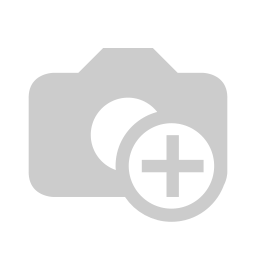In the following, we explain in detail how to view your digital signatures and how to maintain instruction texts.
First click on the Signature pad button and then on Settings.
Select the respective signatureIf you click on the Edit texts button, you can open and maintain the signed instruction text.
Now click on "Version 1".
To view the individual pages, click on the respective page. Here page 1.
You can change the respective page of the instruction text and confirm with the button Save.
If you want to delete a page of the instruction text, click on Delete. Now you will be asked if you really want to delete the property. With the confirmation of the deletion, the record is deactivated.
Or add another page with the button New.
If you have entered all the necessary data, confirm your entry with the Save button.
| class | footer_id |
|---|
| Info |
|---|
| class | footer_id |
|---|
Equitania Software GmbH
Weiherstraße 13
75173 Pforzheim
Phone: +49 7231 16604 0
Fax: +49 7231 16 604 200
E-Mail: info(at)equitania.de
Zur Webseite: Equitania Software GmbH
| class | footer_id |
|---|
ID Ausweissysteme GmbH
Giesenheide 40
40724 Hilden
Phone: +49 2103 33275-0
Fax: +49 2103 33275-111
E-Mail: info(at)idausweissysteme.com
Zur Webseite: ID Ausweissysteme GmbH
The signatures of a visitor are valid only for a certain period of time. You can define this period yourself according to your own needs, and it is defined in days.
The validity period is intended to help ensure that service providers or other permanent visitors, for example, do not have to re-sign every day and thus, so the flow of visitors at busy gates can be guided through more quickly.
The corresponding menu item can be found under Signature Pad > Settings.