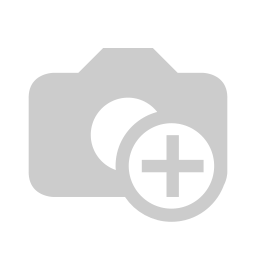In the following documentation, we will show you how to
enter all fields by importing a completed Excel file
.
Download the Excel
spreadsheet to enter all the important data.
Once you have activated the necessary license as well as the function, you will find a new button called "Download" in the group search overview (both at registration and pre-registration).
By clicking the button you will get the required Excel document.
Open the Excel spreadsheet and first fill in all the required fields in the Excel
spreadsheet.
Fields marked in red are
required.
Once you have filled in all the fields, save the Excel
spreadsheet in your
files so that you can find
and clearly assign them again in the next step
.
Now go to the Intranet module of your visitor software ID VisitControl.
First click on the Pre-registration button.
You can select the desired gate from the drop-down menu in the gate selection. The visitor is registered at this gate. Click Next to open the main menu.
Here you can select single or group multi visitor registration. In this case click on the Groups button.
To import the Excel file into your visitor software ID VisitControl, click on the button Import.
To upload the file, click on Upload file.
In your files, select the Excel file for your group registration and load it into visitor management.
As you can see, all the information you filled in was automatically transferred directly to ID VisitControl.
The visitor management automatically creates a new company if the company does not already exist.
Click the Continue button to complete the process.
Now you have the possibility to get to the main menu via the button Done or to start the Next registration.
| Untergeordnete Seiten (Anzeige untergeordneter Seiten) |
|---|
| class | footer_id |
|---|
| Info |
|---|
| class | footer_id |
|---|
Equitania Software GmbH
Weiherstraße 13
75173 Pforzheim
Phone: +49 7231 16604 0
Fax: +49 7231 16 604 200
E-Mail: info(at)equitania.de
Zur Webseite: Equitania Software GmbH
| class | footer_id |
|---|
ID Ausweissysteme GmbH
Giesenheide 40
40724 Hilden
Phone: +49 2103 33275-0
Fax: +49 2103 33275-111
E-Mail: info(at)idausweissysteme.com
Zur Webseite: ID Ausweissysteme GmbH
Switch back to the group search overview screen and use the "Import" button.
In the following screen you have to select the Excel file on your computer.
If the file is correctly loaded into the system, you will see the group visit screen, with the corresponding number of deposited visitors belonging to the group.
Make further changes if necessary.
You can check the added visitors using the "Create visitors" button.
If everything works correctly, your visitors should now be present in the list here.
Close the mask with "Done".
| Untergeordnete Seiten (Anzeige untergeordneter Seiten) |
|---|