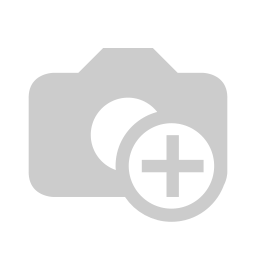detailed steps how to register your visitors, visitor groups and multi-visitors in
ID VisitControl and how to
request a signature for your individual security
briefing by using a signature pad.
| Inhalt |
|---|
Register visitors
First click on the Registration button (Sign-on).
Here you can now select individual or group visitor registration. In this case, click on the
Visitor button.
The relevant fields can now be filled in here. The fields with a red star * are mandatory fields. These
must be filled in
.
The input fields "Company" and "Employee" automatically show contents after entering the first letter.
If you click on the
button "Add company
", you will
get to the company administration and can immediately create
a new company
or edit an existing company.
A long-term visit can be set for each visitor. This means that the visitor
is displayed in a separate list after
logging out later and you do not have to fill in all the data repeatedly and can simply log
the visitor in.
Click Next to continue.
(You are in the Reception module.)
A
notice is now
displayed in the Reception module that a new
security briefing is available and a signature must be requested from the visitor.
On the signature pad your
| Info |
|---|
Your individual safety instruction now opens automatically on the signature pad, which you now |
give to your guest. |
Schritt 2: Sicherheitsbelehrung auf dem Unterschriftenpad
| Untergeordnete Seiten (Anzeige untergeordneter Seiten) |
|---|
| class | footer_id |
|---|
| Info |
|---|
| class | footer_id |
|---|
Equitania Software GmbH
Weiherstraße 13
75173 Pforzheim
Phone: +49 7231 16604 0
Fax: +49 7231 16 604 200
E-Mail: info(at)equitania.de
Zur Webseite: Equitania Software GmbH
| class | footer_id |
|---|
ID Ausweissysteme GmbH
Giesenheide 40
40724 Hilden
Phone: +49 2103 33275-0
Fax: +49 2103 33275-111
E-Mail: info(at)idausweissysteme.com
Zur Webseite: ID Ausweissysteme GmbH
Continue in step 2 to find the necessary steps from the visitor using the signature pad.