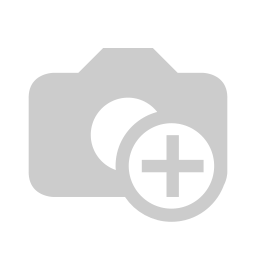Here you will find a detailed explanation of the group visitor registration
as well as a short video tutorial. (You will find an
english subtitle in the video)
First click on the
Sign-on button in the main menu.
Here you can now select individual or group visitor registration. In this case, click
Enter your search term for example "muster" in the field surname / first name / company. To execute the search, simply press the Enter key. If you find something under your searched term, you can click on the button New visit to create a new visit with the existing data. If your search does not show any results, click on the button Create new group visit in the upper right corner.
Here you can fill in the desired fields. The fields marked with a red star * are mandatory. These fields must be filled in. Not filled mandatory fields are marked red.Group show contentscompany button be taken to and can immediately create the new company After confirming the box, the company is automatically entered in the input field. created button Next takes you to the label selection page..You now have the option of using the Done button to go to the main menu or directly restart a process by clicking the Button Next registration
(You will find an
english subtitle in the video)
| Iframe | ||||||||||||
|---|---|---|---|---|---|---|---|---|---|---|---|---|
|
| class | footer_id |
|---|
| Info |
|---|
| class | footer_id |
|---|
Equitania Software GmbH
Weiherstraße 13
75173 Pforzheim
Phone: +49 7231 16604 0
Fax: +49 7231 16 604 200
E-Mail: info(at)equitania.de
Zur Webseite: Equitania Software GmbH
| class | footer_id |
|---|
ID Ausweissysteme GmbH
Giesenheide 40
40724 Hilden
Phone: +49 2103 33275-0
Fax: +49 2103 33275-111
E-Mail: info(at)idausweissysteme.com
Zur Webseite: ID Ausweissysteme GmbH