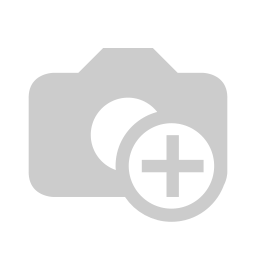Here you will find a detailed explanation of
multi-visitor registration
and a short video tutorial
on the
subject.
First click on the
Sign-on button in the main menu.
Enter your search term for example muster in the field surname / first name / company. To execute the search, simply press the Enter key. Please add the desired visitors by clicking on the Add button. On the right side you will see the visitors you have selected.
Clicking the Next button takes you to the next page.
Here the desired fields can be filled in. The fields marked with a red star * are mandatory. These fields must be filled in. Not filled mandatory fields are marked redThe button Next If you click on the Add company button, you will be taken to the company administration and can immediately create the new company. After confirming the box, the company is automatically entered in the input field. label selection Click
You now have the option of using the Done button to go to the main menu or directly restart a process by clicking the Button Next registration.
(You will find an english subtitle in the video)
| Iframe | ||||||||||||
|---|---|---|---|---|---|---|---|---|---|---|---|---|
|
| class | footer_id |
|---|
| Info |
|---|
| class | footer_id |
|---|
Equitania Software GmbH
Weiherstraße 13
75173 Pforzheim
Phone: +49 7231 16604 0
Fax: +49 7231 16 604 200
E-Mail: info(at)equitania.de
Zur Webseite: Equitania Software GmbH
| class | footer_id |
|---|
ID Ausweissysteme GmbH
Giesenheide 40
40724 Hilden
Phone: +49 2103 33275-0
Fax: +49 2103 33275-111
E-Mail: info(at)idausweissysteme.com
Zur Webseite: ID Ausweissysteme GmbH