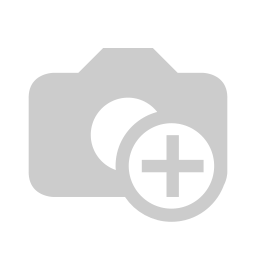| class | footer_id |
|---|
| Info |
|---|
| class | footer_id |
|---|
Equitania Software GmbH
Weiherstraße 13
75173 Pforzheim
Phone: +49 7231 16604 0
Fax: +49 7231 16 604 200
E-Mail: info(at)equitania.de
Zur Webseite: Equitania Software GmbH
| class | footer_id |
|---|
ID Ausweissysteme GmbH
Giesenheide 40
40724 Hilden
Phone: +49 2103 33275-0
Fax: +49 2103 33275-111
E-Mail: info(at)idausweissysteme.com
Zur Webseite: ID Ausweissysteme GmbH
In the following we will explain how to configure the individual categories in your visitor software ID VisitControl.
First click on the button Other Settings and then Categories.
If you want to create a new category, click on the button New.
Enter the category, the print layout and the instruction text and confirm with Save.
Delete a category by clicking on "Delete. You will now be asked if you really want to delete the property. With the confirmation of the deletion, the record is deactivated.
Edit a category by clicking on Edit.
Enter the category, the print layout and the instruction text and confirm with Save.
Categories can be assigned to the visitor, which can help to classify the visitor in many ways and, if necessary, print additional information on badges.
When creating or editing a category, the ID (e.g. Category1) is permanently provided.
The category name is freely selectable.
You can use various print layouts to individually design badges for visitors with other categories. This means that the badges for suppliers can differ from those for service providers and regular visitors.
The instruction text: In the licence configurations you can change the so-called "kiosk signature mode" for the kiosk. With this changeover, there is the option of switching to the instruction text. These category texts can then be activated for the kiosk via the mask configuration in the administration.
To do this, go to the view: KioskInstructionText with the element: Text_Cat1 to make it visible.
You can maintain the translations of the categories directly below.
Pre-selection form per category
This function is only available if you have also licensed the VisitorPortal.
If you have licensed the Visitor Portal, you will also have the option to pre-select forms in the category settings. This makes it easier for your reception and employees to select the forms that each category of visitor needs to fill out.
All available forms are shown in the list.
You can also select several forms. To do this, hold down the control key (CTRL) while selecting the desired forms with the mouse.